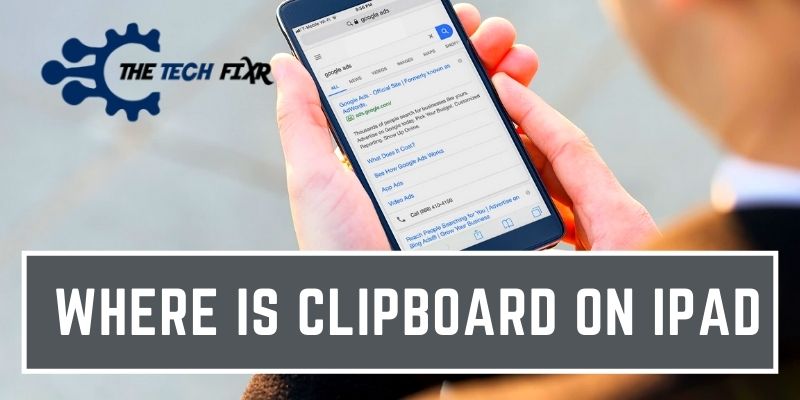Where is the clipboard on my ipad? Truth be told, there is no accessible clipboard for the multiple copies in iOS devices. But there are some alternatives you can try.
However, to know more, read the following writing concerning iPad copy history and other associated matters. Let’s explore!
Where Is Clipboard On iPad
We all know that clipboard is quick access of copy-paste system. In detail, when we copy something, the clipboard records it and shows it immediately. In a sentence, the clipboard is essential when we copy any piece of data or image or even a video from a site and want to use it on other sites instantly.
When you are using an iPad, you may be looking for an individual clipboard option on your iPad. In some android devices like Samsung and others, you can access the clipboard and get access to your recent multiple copy history. But when it’s about iPad or iPhone, there we have to give a thumbs down.
To be honest, there is no particular clipboard feature on the iPad to show immediate copying text or link address.
You can copy a single data or image or link and use it instantly. But if you copy multiple things and want access to all multiple copies, then a big sorry from the iOS. You can’t get access to the multiple copy history.
Wait a minute! There are some other alternatives to the iPad clipboard and you can use it smoothly. Today, we will disclose those tricks.
Do You Think You Got The Access To iPad Clipboard
Before jumping into the alternative, let us clear a confusion that you might be thinking you got the hit. You may see an option to copy under the share button. In that case, you can experiment with this feature by copying something. But it won’t work as a clipboard.
How To Use Clipboard On Your iPad
Now, how to use a clipboard on an iPad, as the feature is not accessible in this gadget. So, in a word, if you want to know how to copy and paste on iPad, then what you have to do is-
Step 1: Copy Your Item
Copy something whatever you want to save, and go to the media where you want to put the copied text or any component.
Step 2: Pate It In The Desired Site
Now, tap and hold a second till the pop-up comes. When you see the pop-up box for paste share saying comes up, select paste. And you can get your copied data on the dedicated site.
That is how you can use the clipboard on your iPad. It is not supposed to be uncommon for any iPad user. But the matter is, knowing the trick. The use of a clipboard is similar to using copy-paste feature of the computer and android phone.
So, do copy easily and paste in a secure field. It can be any social media wall or your private messenger’s chat room. But this technique is useful when you are copying any single piece of data on the instant.
What about that time when you need to copy multiple data and need them at a time? In this case, follow these alternative methods mentioned below.
The Alternatives to Clipboard on iPad
You can use an iPad application to use as an alternative to the clipboard history iPad. However, by proceeding with this application, you can copy any image as well. And then you can paste it into any site you wish. We’ll explain how.
Alternative Method 1: Use iPad Notes
When you copy any content or picture, where should you put it? If it is a picture, you can paste it into a folder. But if you copy text content, you may not get a place to keep it permanent.
Although you may paste it in someone’s inbox or in your social media wall, you may face difficulty finding out further. As you can forget, to whose inbox you put it. Therefore, here is the solution.
Just paste it inside the ‘Notes’ application, whatever you copy every time. You can use it as your clipboard or the copy history. It will be easy to find out whenever you look for it, and you can delete it as well if you want.
Alternative Method 2: Using Clipboard++ App
There a third-party app is available, which is very convenient to use as a clipboard. It is the Clipboard++. You can use it as you use the iPad notes.
Listen, the difference is, you don’t need to paste on the clipboard after copying anything. Yes, just continue copying, and the items will be automatically stored inside the Clipboard++ app.
So, what to do is-
Step 1: Download & Install Clipboard++ App
First, install it from the app store. You will find it in the iOS app store. After that, it will start working.
Step 2: Keep Copying & Check inside the app
To check it out, just do copy any text from any site, and then come to the home screen of your iPad. Click on the Clipboard app, open it, and see your results.
Whatever you have copied recently will be stored there as a clipboard. So, this is the best solution for any iPad user to find an iPad clipboard.
Alternative Method 3: Photo And Image App
Some photo and image apps are available to use as a clipboard. You can test a photo and image app that you have installed recently. It will work for images for sure, but not sure in regards to text content.
Another app is available to use as a clipboard on iPad, and that is ‘Copied Touch.’ It is not a photo and image app. Still, it can be helpful for you. You can use this app for your iPad, as well as your iPhone. You can save anything from anywhere, such as Articles, Images, GIFs, and so on.
Try it by installing and following the app functions, and you will get your desired options.
You Can Also Use Universal Clipboard By Apple
However, the universal clipboard from Apple is an amazing feature to copy and paste among Apple devices. By enabling the Universal Clipboard option, you can copy and paste on your multiple Apple devices very easily. Just follow these 4 steps to use Apple’s Universal Clipboard feature.
Step 1: Sign In To iCloud On All Device
At first, sign in to the iCloud on all the devices, from where you want to copy and where you want to paste the copied items. Just make sure to sign in using the same iCloud ID on all devices.
Step 2: Turn On The Bluetooth
Then, turn on the Bluetooth option on all the devices that you are using.
Step 3: Turn On The WiFi
Turn on the WiFi on all the devices that you will use for copy-paste sharing.
Step 4: Enable The Handoff Option
Now, the last and the crucial thing you have to do is enable the Hang off option from the Settings.
- Go to the Settings
- Then, select General
- And lastly, find and select the Handoff.
Inside, the Hand Off, turn it on, and then taste the interesting Universal Clipboard. Just copy anything on any of the devices. After that, it will be stored in the clipboard of all the nearby devices.
And so you can paste it from any other connected device thereby.
FAQs
Where are copied items on iPad?
Whenever you copy something on the iPad, it saves it into the clipboard which is not accessible. You can paste it anywhere you want as usual. The only difference is iOS devices don’t have any option to access the clipboard for multiple copy histories. But you can use some alternatives as shown here.
Is there a clipboard on iPad?
Yes, there are, you can copy or even cut and paste it at your desired place. But there is no option for accessing the clipboard apps or no place for multiple copy history.
How to clear clipboard on iPad?
There is no accessible option on the iPad to see and clear the clipboard histories one by one. So, to clear the clipboard on iPad, the only option is to copy something new and different. And this will clear the last copied item from the iPad clipboard.
What does the clipboard icon look like on iPad?
There is no option to see the clipboard history on iPad. So, there comes no question of clipboard icon on iPad.
Bottom Lines
After reading the above description, we must say you are now absolutely clear regarding the confusion for where is clipboard on iPad. These are the key topics to discuss. Copying something on an iPad is absolutely like copying on a computer screen and pasting in the desired content or anything else. Where do I find copied items on iPad- This is a very common question we see from iPad users. But after today’s discussion, hopefully, you understand the hidden operating issue.
So, do copy-paste and use your clipboard copy history on your iPad. Make your path smooth of learning or enhancing knowledge by using the clipboard to save anything for further essential usage.
You Can Also Read:
- How To Log Out Of Mail On iPad: 4 Easiest Method You Ever Try!
- How I Fix My Phone Won’t Save New Contact| iOS & Android
- How To Fix AOL Mail Not Working On Iphone| 3 Simple Methods
- How to Disable Reader Mode in Safari| Solution to iOS & Mac
- How To Register An Email Address With iMessage On Your iPhone
- How to Check My iPhone Temperature and Deal with It?
- Limit Ad Tracking not Turning off| Easy Fixing to Stop!