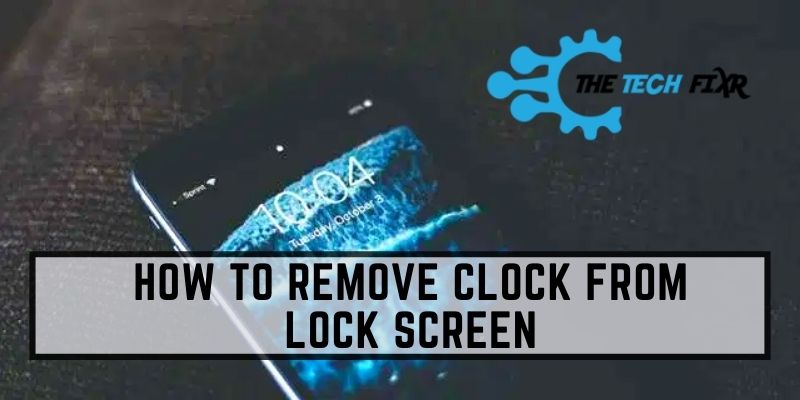Does the device lock screen clock prevent you from setting your favorite wallpaper? But how to remove clock from lock screen? Though it is an in-built feature in most devices you can remove it by following some tricky steps. And this process is not the same as playing with the device settings.
Perhaps you like to see your favorite wallpaper displayed on the lock screen. Now, this is possible to do so quickly. We have come up with the proper simple ways to remove the clock from your android device, iPhone.
Let’s dive into this article showing the different ways to remove the clock from the lock screen.
How To Remove Clock From Lock Screen
Whatever you use, an android device or iPhone’s lock screen will show you a giant clock in its default setting. After extensive research, we are presenting the problem-solving methods both for android and iOS devices.
If you use the android device, you can remove the lock screen’s clock using some helpful software. But if you use the iPhone, the process is a little longer.
Method 1: Use “Resurrection Remix” For Android Devices
The “Resurrection Remix” or “RR” is one of the most used software to remove the clock from the lock screen for android device users. You can use this excellent open-source operating system both for mobile phones or tablets.
The “Resurrection Remix” has customizable gesture controls to change your device’s lock screen settings. You can apply the following procedure both for your mobile phone and tablets.
Step 1: “Root” Your Android Device
At first, you need to “root” your Android device. Go to the “settings” and turn on the “unknown sources” from the security option. Install any rooting software like “Xposed”, “KingRoot” to root your phone. After opening the software, run it and tap the “one-click root” option. You will finish this rooting procedure within 60 seconds.
The rooting system enables your device to meet privileged control. So you can efficiently run some different types of third-party apps on your device. But you must remember that a rooted device can remove some built-in security features from the device.
Step 2: Install The “Resurrection Remix”
Once you finish the rooting procedure, you can now go for further operations. Download the “Resurrection Remix” from any valid link. Then install the software on your device. After installing, restart or reboot your android device.
Step 3: Select The “Configurations”
When your device is restarted, enter into the “Resurrection Remix”. Then go to the “settings”. Look for the “configurations” option and tap on that option.
Step 4: Tap The “Lock UI”
Tapping the “configurations” option will take you to a new screen preview. Then scroll left or tap the “lock screen” tab. If you scroll down a little, you will see the option “lock UI”. Click on the “lock UI”.
Step 5: Turn Off The “Show Lock Screen Clock”
When you enter the option “lock UI”, it will display some other options. Scroll down, and you find a “show lock screen clock” with a toggle bar. Turn off the “show lock screen clock”.
Method 2: Use Jailbreak Repos For iOS Devices
Removing the lock screen’s clock is quite impossible on iPhone by usual way. You need to follow several steps to complete the procedure. So, follow the steps and remove the clock from the lock screen on your iPhone.
Step 1: Backup Your iPhone Or iPad Device
Only the jailbreaking procedure will help you remove the clock from the lock screen on your iOS device. First, back up your iOS device that your use. iCloud can keep a significant role in backing up your iPhone. Go to the “settings” and tap your device name. Then enter the iCloud option and turn on the “Back up now”.
Step 2: Update Your iOS Device
Your iPhone should be up to date for jailbreaking process. For this, go to “settings” and tap the “general”. Click the “software update” option, enter the “software update”, and check for updates. Then tap the “install” button. If you face any problem with this stage, reset the iPhone and gain the stored data from the iCloud.
Step 3: Visit The “Pangu8’S Jailbreak” Site
Type the “Pangu8’S” in any search engine and visit the “Pangu8’S” jailbreaking site. It will help you to know more about the jailbreaking repo. Here you will get the “Ziyu” jailbreak repo for the iPhone or iPad.
Step 4: Download The “Zjailbreak”
Then download the “Zjailbreak” on your iPhone or iPad. But one thing is that this procedure will not be fruitful for your computer.
Step 5: Install The “Ziyu”
When you are on the “Pangu” page, you will get a valid link to download the “Ziyu”. Then download the “Ziyu” from that link and install it on your iPhone.
Step 6: Copy The Jailbreak Repos
After installing “Ziyu”, open the software, and searching for the jailbreaking repo, you will get several jailbreaking repos in the repo list. Then copy any jailbreaking repo from the list. You can use the most popular “Cydia” or “Tweakbox” also for this purpose.
Step 7: Extract The Repo
After completing the previous procedures, it’s time to follow the next step. In this step, you need to extract the repo. So, open the “Ziyu” app and click on the “extract repo” option.
As you previously copied the repo link, you need to copy anything in this step. Now paste the previously copied link to the “repo now”. By doing this, you will complete the whole jailbreaking process.
Step 8: Use The “Hide Clock” App
Once you finish the jailbreaking process, then you need to go to “Safari.” Then, type “cydiahacks.com/hide.html” in the search box. Then you will get a list containing many apps. Scroll down and search for the “hide clock” app. Then click the “install” button to install it.
After installing the “hide clock” app, open the app and turn off the related option to remove the clock from the lock screen of your iPhone.
Frequently Asked Questions (FAQs)
How can you move the clock on the lock screen on an android device?
If you want to move the clock position on the lock screen, go to the “digital clock.” Then click on the “clock style” and select the preferred position for the clock.
Can you move the time and date on the iPhone lock screen?
No. You can’t move the time and date on the iPhone lock screen because “Apple” does not introduce this feature still for their iOS devices. Perhaps we will get that feature in the next updated version.
Is it safe to jailbreak the iPhone?
The jailbreaking process is not safe for the iPhone. Your device may brick or be hacked by any cybercriminals for this jailbreaking process. But you can avoid some of the security risks If you complete the process of jailbreaking properly.
How to remove the clock from the lock screen of Windows 10?
It’s pretty impossible to remove the clock from the lock screen of windows 10. You have to go with the default settings of Windows 10. But we can be hopeful that we will get its customized settings very soon.
Final Verdict
When you see the clock on the lock screen in your device, it may irritate you every time. As there are no usual ways to remove the clock from the lock screen, you need to root or jailbreak your device.
Perhaps you have got your ultimate answer on how to remove clock from lock screen. If you are so bothered by this problem, it’s your turn to remove the clock from the lock screen and set your favorite wallpaper now!
You Can Also Read:
- How To Log Out Of Mail On iPad: 4 Easiest Method You Ever Try!
- How I Fix My Phone Won’t Save New Contact| iOS & Android
- How To Fix AOL Mail Not Working On Iphone| 3 Simple Methods
- How to Disable Reader Mode in Safari| Solution to iOS & Mac
- How To Register An Email Address With iMessage On Your iPhone
- How to Check My iPhone Temperature and Deal with It?