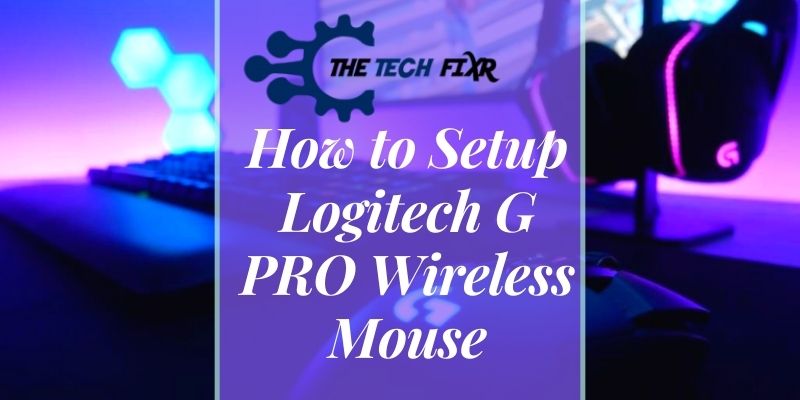How to setup Logitech G PRO wireless mouse? It will be a piece of cake for you if you know the steps. After you open the box, you may like scratching your head about what to do with so much stuff, right? But in reality it is not a challenging one to set up and customize.
This article will eliminate all your confusion and show you the step-by-step procedure to set up the Logitech G PRO wireless gaming mouse. If you are an esports lover, this Logitech G PRO wireless mouse must be your first choice.
So, take a tour inside to know the setup steps along with the color customizations, as well.
How To Setup Logitech G PRO Wireless Mouse
Logitech G PRO wireless mouse is the ultimate solution for gamers. When you unbox the mouse, you will get several pieces of equipment along with the mouse. You will find a charging cable, light-speed wireless receiver, receiver extension adapter, side buttons, button covers with the mouse.
There will be a user manual document in the mouse’s box. But the setup still can be a hassle to some. So, below are the steps for its entire setup.
Let’s proceed.
Step-1: Unbox The Logitech G PRO Wireless Mouse
First, open the box containing the gaming mouse. Take out the equipment and the mouse carefully from the pack. Check into the box that you have taken out all the things.
Step-2: Plugin The USB Into The Mouse
If you turn back the mouse, there will be a plastic cover in the back of the mouse. Pull the plastic cover, and there will be two buttons. Between the two buttons, one is the power button to on/off the mouse when it needs, and the other is the DPI button. So, turn on the power to connect it to the PC.
Step-3: Connect The Mouse To The Computer Or Laptop
Connect the tiny USB dongle to the laptop or computer and it will for your mouse sensor detecting job. and after that, ensure the device is connected to the device.
However, if you want, can connect the tiny dongle to the cable that the mouse comes with for charging purposes. Just connect the dongle to the cable port and connect that cable to the mouse. In this way, your mouse will work like a wired mouse.
Step-4: Install Logitech G Hub
After connecting the gaming mouse to the PC, it’s time to play some software tasks to set up the mouse and customize it.
Go to Google search engine and search for Logitech G HUB download. In the search result, you will get a link to Logitech G HUB – Logitech supports. Click on it. It is the customization service of Logitech for their keyboard, mouse, and gaming headset.
After clicking, you will enter the Logitech G HUB support link. You will find 2 options there- one for windows and the other for mac OS. Select according to your device to download this driver and install it into your system.
Step-5: Open The Logitech G Hub
Now, the setup is complete to use. After finishing the “Logitech G HUB” installation, you will get an icon in your desktop preview. Open the “HUB” by double click.
When you connect the gaming mouse to your computer or laptop, don’t forget to turn on the power button of the mouse. Then you can see the connectivity of the mouse on your PC’s screen. At the same time, it will also show the battery level of the gaming mouse.
Oh, you can also check how to charge Logitech G703 in various ways, if you have one.
Customize The Logitech G Pro Gaming Mouse’s LIGHTSYNC
If you want to customize the indicator’s color, click over the indicator part of the mouse picture appearing on your PC’s screen, after you open the Logitech Hub.
Alternatively, you can click the LIGHTSYNC icon to continue the customization process. You will get 2 options here “primary” and “logo”.
The primary indicates the three-dotted light, and the “logo” means the logo color on the mouse.
Basically, you can customize the colors and the effect of the light color from these options.
1. Go To The “Assignment” Tab for DPI and Tracking Customization
You will see an icon just after the left side of the “primary” containing a plus sign within a box that is “Assignment”. Click on that icon, and that is the ultimate customizing option for the Logitech G PRO gaming mouse.
You can get 5 options here- commands, keys, actions, macros, and system.
These options help you to change the track or direction of the mouse’s keys. You can even change the default keys and flip between two keys quickly using the system tab> DPI Cycle.
2. The “Sensitivity (DPI)” Tab for Changing DPI
If you’re wondering how to change dpi on Logitech G Pro wireless, then let’s show you how. You will find an icon with a dot sign surrounded by four arrows after the “assignment” icon. Click on this “sensitivity (DPI)” icon. There you will find so many sensitivity options.
Turn over the mouse and press the “DPI” button. The sensitivity options will flip between the various DPI settings. But you can select them very quickly by using the mouse keys. These settings will determine the speed and sensitivity of the mouse. This sensitivity option is beneficial to change the mouse’s sensitivity from slow to speedy.
3. Use Logitech G Pro as a Wired Mouse
During the charging, you can use the gaming mouse easily. To do so, plug out the receiver from the charging cable and plug in the micro USB directly to the mouse. Your mouse will connect to the PC again.
This Video May Help You Too!
Frequently Asked Questions (FAQs)
Does Logitech G PRO wireless mouse require batteries?
Yes. It needs batteries to run the mouse. But you can recharge the mouse to get a 60 hours battery life. If you run the mouse with a light indicator, it will last for 24 hours only.
How many clicks can you get with the G PRO gaming mouse?
G PRO gaming mouse can perform about 50 million clicks in its life. But if you use the right and the left click only, it will go over the 50 million clicks.
Is it possible to connect the Logitech G PRO Wireless mouse without the receiver?
A single Logitech receiver allows you to connect every device of Logitech. Even you can connect the wireless mouse without using the receiver, just only connecting it by a USB port.
Does the Logitech G PRO Wireless mouse support Bluetooth?
No. As it offers you to connect the mouse by the receiver, it does not support the Bluetooth system. For this, if you forget to take the receiver, it will suffer you.
Final Verdict
When you choose the Logitech G PRO Wireless mouse, it is the best choice for you. But when you purchase a new one, it confuses you on how to setup Logitech G PRO wireless mouse.
Some get tired of understanding the system to plug in the various equipment that comes with the mouse box. Perhaps after going through this article, the procedure to set up the mouse is clear to you.
Then why late? Set up your excellent gaming mouse, customize it from slow to speedy, and win the game!
You Can Also Read: