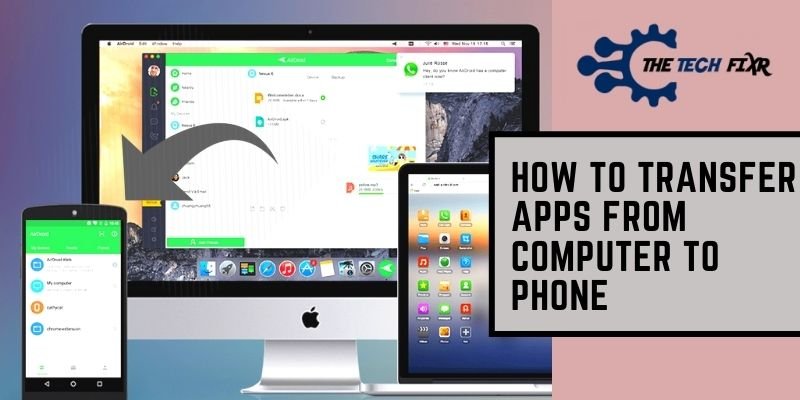Do you need to transfer your apps to your phone? But how to transfer apps from computer to phone? USB cable is the most traditional way in this case. But there are some other modern ways to transfer apps to mobile.
When you reset your phone or buy a new one, you may need to install apps to operate your phone. Sometimes we see we have our required apps on our computer or laptop. But we cannot transfer them to our new phone.
If you are one of them, be relaxed. We are here to help you with that issue.
How To Transfer Apps From Computer To Phone?
You can transfer apps from computer to phone in many ways. But the easiest way to use a USB cable to share apps. Again, you can see, there are so many useful apps to transfer your required apps without any USB cable. So, let’s move on to the main point!
Method 1: Transfer Apps Via USB Cable
Let’s see the steps to transfer apps using a USB cable.
Step 1: Connect the USB cable. When it’s time to transfer the app from computer to phone via USB cable, first, you need to connect the USB cable to your phone with the computer.
Step 2: Keep it as USB device enabled. Then, select the “charging device via USB” option from your mobile.
Step 3: Select “Okay” to all the pop-ups. After connecting your mobile to the computer, you will see some previews on your computer screen. Then follow the directed steps to ensure the connection to your mobile phone.
Step 4: Select your app. Now, select the “Menu” option and go to the “My apps and games”. Here you will able to see the previously installed apps. If you have not downloaded your specific app yet, then you have to install the app on your computer from Google.
Step 5: Copy the app. Then select your favorite app and tap the “copy” button.
Step 6: Paste it into your device folder. After that, go to the “my file” and paste there.
Step 7: App has been transferred. Your app has come to your phone’s storage through the previous steps.
Step 8: Disconnect the cable. You can disconnect the USB cable. All your selected apps will be stores in the phone’s storage now.
Step 9: Enjoy your app.
At last, install the apps on your phone and enjoy them.
Pro Tips For You:
- Make sure your phone is awake and unlocked.
- If your mobile does not have sufficient memory space to receive any new app, free up some storage before the newest one.
Method 2: Transfer Apps Without USB Cable
Now, the second method is without using any cable. Steps for this method are as follows-
Step-1: Download any sharing software. Download and install any fastest sharing app like- Share It/ Share Link on your computer and mobile.
Step-2: Open the app. Then, open the app on your computer. At the same, you also have to open the same app on your mobile phone.
Step-3: Select your desiring app. Then, select your app which you want to send to your phone from the computer.
Step-4: Select the receive option on your phone. Tap the receive button. But before this, make sure your device location is on. Also, the Bluetooth is turned on.
Step-5: Receive/ Accept the incoming app. Receive it when the app comes or notification to receive the app pops up. After receiving the app, you install that on your phone and enjoy it.
Pro Tips For You:
To use the “Share It” app, you must ensure both the device (computer and phone) are connected to the same internet network. Otherwise, the app can’t connect to your device.
Frequently Asked Questions (FAQ)
How can I transfer the app to the new mobile phone?
Connect the phone and computer via USB cable. Then copy the app from the computer and paste it to the mobile phone’s storage. At last, install the app on your phone, open them and enjoy it.
How can I transfer apps without a USB cable?
If you have not had any USB cable, you can use the data or file transfer apps. You can use Share It, nearby Share, Files Go, or other popular apps.
What is the fastest file-sharing app?
There are so many apps for sharing files between two or more devices. The portal, SuperBeam, Air Droid, Zapya send anywhere are the most popular apps nowadays for file sharing.
Final Words
Perhaps you can now quickly transfer the app after going through the article above. Now you don’t have to think about how to transfer apps from computer to phone. Just as it is vital to transfer various data, including files, it is also effortless to move apps to your phone from the computer device.
This way, you do not have to download an app twice. As a result, your cost on mobile data will save. Various wireless transfer apps are also quite popular nowadays. Then why doing late? Quickly bring the necessary apps from the computer to your new phone.
You Can Also Read:
- How To Log Out Of Mail On iPad: 4 Easiest Method You Ever Try!
- How To Fix AOL Mail Not Working On Iphone| 3 Simple Methods
- How to Disable Reader Mode in Safari| Solution to iOS & Mac
- How To Register An Email Address With iMessage On Your iPhone
- Limit Ad Tracking not Turning off| Easy Fixing to Stop!
- How to Check My iPhone Temperature and Deal with It?
- How to Remove Software Update Samsung: 3 Simple Hacks
- How I Fix My Phone Won’t Save New Contact| iOS & Android
- How to Disable Airplane Mode Android: Avoid Unwanted No Signal Mode