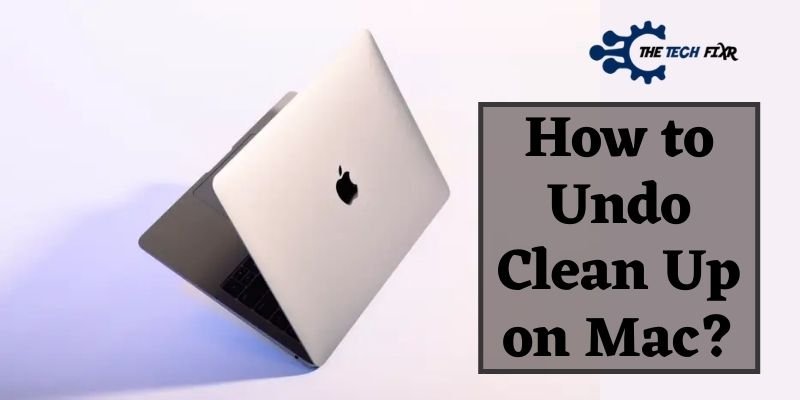Did you just press the disk clean up or mistakenly and now don’t want it to happen? Do you know how to undo clean up on Mac? Simply press the Command key and Z at the same, it should work. You can undo the desktop clean-up as well, which we have mentioned here.
A few simple steps are required to clean up your Mac, including deleting temporary and cache files. As an outcome, we’ll go through the processes of cleaning up our Mac in reverse order.
At the very least, we can guarantee that following our helpful advice will assist you in resolving your issue.
Not only will you learn the steps, but you will learn about some of the potential negative effects.
Do stick with us throughout the paras!
How to Undo Clean up on Mac?
Unfortunately, many users face troubles with their desktop while cleaning up their Mac. Now we will be teaching you guys the simple and basic tactic to un-do your Mac cleanup. It will be presented in steps:
Check that specific application that you’ve tried to clean up
Some software provides an undo option while the cleanup process is on. These are mostly used in emergency conditions:
- Try pressing command+Z on the running application. It’s going to stop or ask you to pause cleaning up immediately.
- Restart your Mac. Although it is an unsafe option, you shall check whether it will harm other applications or not.
- An option to remove will pop up in the system preferences. Click on it to proceed to cancel Mac clean-up.
So, now you also know how do you undo a delete on a Macbook Pro after knowing the above tactic.
Restore Files from the Trash in Your Mac
Recycle software backs up your files even if deleted. It was mainly set if any user deletes their important files mistakenly while cleaning up their Mac.
- At first, look or the trash icon. Every Mac has built-in software that stores your deleted files. You should be able to find it from the doc.
- Or you can just press the command shift key to get access if you don’t find it.
- Then, restore your files from there.
How to Undo Desktop Cleanup on Mac?
If the above way does not work in your case and it’s about desktop cleanup deleting, try this one.
- Right-click on the desktop
- Then, select the show view option at the bottom
- From there, extend the sort by or arrange by option and select the option none.
And done!
What Effect Does Cleaning up Have on a Mac?
Now and then, you will need a Mac cleaning. Getting rid of all of the temporary files can help your Mac regain its factory-fresh performance and speed up to meet your demands.
Sounds like a no-brainer, but you’ll be wooing after knowing Mac users believe the Desktop is the ideal location for keeping files and documents organized and accessible.
That, however, is a novice error. You can, fortunately, correct it. That’s why, before you go, you should clean your Mac starting with the Desktop.
A few objects on the desktop aren’t a problem, but your Finder will slow down and frustrate you if the clutter continues. Our suggestion is to organize everything into separate folders.
Frequently Asked Questions(FAQs)
What does clean-up mean on a Mac desktop?
Clean up means getting rid of cache data that will improve your Mac performance. It reduces latency and makes your desktop faster than usual. In addition, it rearranges the icons and sorts them by default settings.
What does clean-up do in Mac Finder?
Mac finder displays the contents of your Mac, iCloud Drive, and other storage devices using windows and icons. It was named to assist you in organizing files. Here, cleanup plays a role by scanning your files that are junk. Thus, it becomes easier for the computer to process in removing unused files.
Is Clean my Mac safe?
It is an amazing application that needs to be purchased by users to get rid of third-party applications. To confirm its premium quality, developers made it to run your Mac smoothly. This is different because it makes up space in your hard disk. In our opinion, it should be a viable option for you to go for its popularity among Mac users.
Conclusion
Our article will let you know how to undo clean up on Mac in the most straightforward steps. We made sure in our words that none of it will let you down.
Our confirmation comes from thick and thin research. Now you decide to trust our words!
In the end, we answered some basic questions. We hope our answers will match your confusion about Mac clean-up.
Thank you for coming this far.
You Can Also Read: